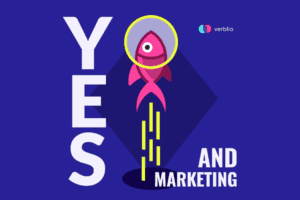Editor’s note: This post about mastering content was originally published in January 2015 and has been updated and refreshed in September of 2017. The objective of the post is largely the same—to teach customers how to receive posts that meet their needs and get the most out of their Verblio subscriptions. However, our platform has seen numerous updates over the last few years and has many new features, so we updated many of the details of this post to make it timely and accurate.
You’ve made it this far—your account is set up, requests entered, and you’ve received a few posts. Now what? There are just a couple more things that we want to be sure you’re up to speed on you can get the most out of your Verblio experience.
When you receive a post, you’ll find it on the Submissions page. Once your review it, you’ll surely have some thoughts about it. Maybe you received a post that really hits the mark and you can accept & publish it right away. However, as much as we’d love for every post you receive to be a perfect fit for your needs, you may have received a post that doesn’t quite meet your expectations.
If a post is written for you and is not quite ready to be published or what you expected, we have a few different options for you to explore—sending it back to the writer for a few rounds of edits or declining the post altogether. Using these options can help you receive better posts in the future and grow a crowd of writers who can consistently meet your blogging needs.
And if you’ve accepted a post that you absolutely love, you’ve probably noticed that you have a few different options at your disposal to actually get the post published. We’ll go over those options so you can publish your posts with ease.
Editing Posts
When Should I Send a Post Back for Edits?
If a submission is pretty close to your expectations but needs a few changes before you’re totally comfortable purchasing it, you can use our “Request Edits” button to make that happen. Just describe the types of revisions you’d like to see and then send the post back to the writer for editing.
The edit request feature is the perfect way to turn a good post into a great post, but not every change needs to be made using the edit request feature. If you’d like the writer to add a specific source to post, or if you want the writer to create a stronger call to action, go ahead and make those edit requests. However, if the post has a few misspelled words or you just want to add one specific sentence in paragraph 3, it’s probably faster and easier for you to accept the post, and just make those changes yourself.
Remember, our writers are flexible and are willing to work with you to write a post that meets your expectations. It’s in their best interest, too, since they don’t get paid until you are satisfied enough with the post to purchase it.
But, if you find yourself needing to request a lot of edits, it may be time to spruce up your requests and help our writers create great content for you the first time around.
How Do I Request Edits to a Post?
You can view our full guide to requesting edits here, but read on to learn the basics of the Verblio Edit Request feature.
After you review a post and are ready to request edits, simply click the “Request Edits” option located under the post’s title:

You’ll be taken to the Request Edits page where you can request line-by-line revisions as well as more general edits regarding the overall post.
To request edits, simply click and highlight some text in the post. A text box will appear on the right-hand where you can add a request for the writer. Simply press your keyboard’s ‘enter’ key or click elsewhere on the page to save each request. The text of the post will remain highlighted yellow for your reference.

Highlight as many sentences or paragraphs as you’d like and feel free to add as many tasks as needed. You can click on each request in the right-hand Request Edits box and the page will automatically scroll to the highlighted text so you can easily review the requests you’ve already made.
Remember: Writers are not forced to complete all edit requests. Although it is in their best interest to do so, writers may decline to complete some or all edit requests if they don’t understand what’s being asked of them. Be as clear and specific as possible with each request to ensure that your writer fully understands which revisions need to be made and to help with mastering your content!
Scroll down to the bottom of the page to add general edit requests. These requests pertain to the post as a whole and can relate to the writer’s style, tone, etc.

We understand that longer posts can take a while to review and you may not be able to complete your entire edit request in one session. One button you should always know for mastering your content is the “Save for later” button. The requests you’ve made so far will be saved so you can come back and complete your edit request at a later time.
When you’ve finished your requests, click the “Send to writer” button:

Click OK on the confirmation pop-up to finalize your edit request and send it to the writer.

Once an edit has been requested, the words “Awaiting Editing” will appear in the right-hand corner of the post.
Click here to view our full step-by-step guide to requesting edits for mastering your content.
How to Make Your Edit Request Count
When requesting edits, tell the writer exactly why their posts didn’t meet your needs and which changes need to be made in order for the post to be purchased. Remember, writers are not required to complete an edit request, so it’s important to make sure your requests are organized, descriptive, and reasonable.
You may also be wondering how many edit requests can you make for each post. You’re allowed to do multiple rounds of edit requests, but we recommend that you keep it to 3 or less, or consider the next alternative…
Declining Posts
When Should I Decline a Post?
If the post is completely unworkable, does not pertain to your business, or you anticipate changes taking more than three rounds of edits to fix, then (and only then) is when you should decline it. Declining is a part of mastering!
Proceed with caution: While we do not want any customer to receive posts that do not meet their needs, we discourage our customers from declining too many posts from our writers.
Why? High decline rates may discourage writers from writing for you. Writers can see when customers decline posts from other writers, too. They understand that declined posts sometimes happen, and the good writers respect when customers decline posts that really miss the mark. However, if a customer is declining an alarmingly high number of posts, writers may become discouraged and move on to other customers.
How Do I Decline a Post?
If you’ve decided to decline a post, you can do so by clicking the red “Decline” button located underneath the post’s title and next to the “Request Edits” button:

Use the comment box that follows to state exactly why you are declining the post. Other writers can read these comments, and if you are very specific about why you didn’t like a certain post, other writers will be careful to avoid these mistakes.
This is essential information to help our writers improve on content for you in the future.
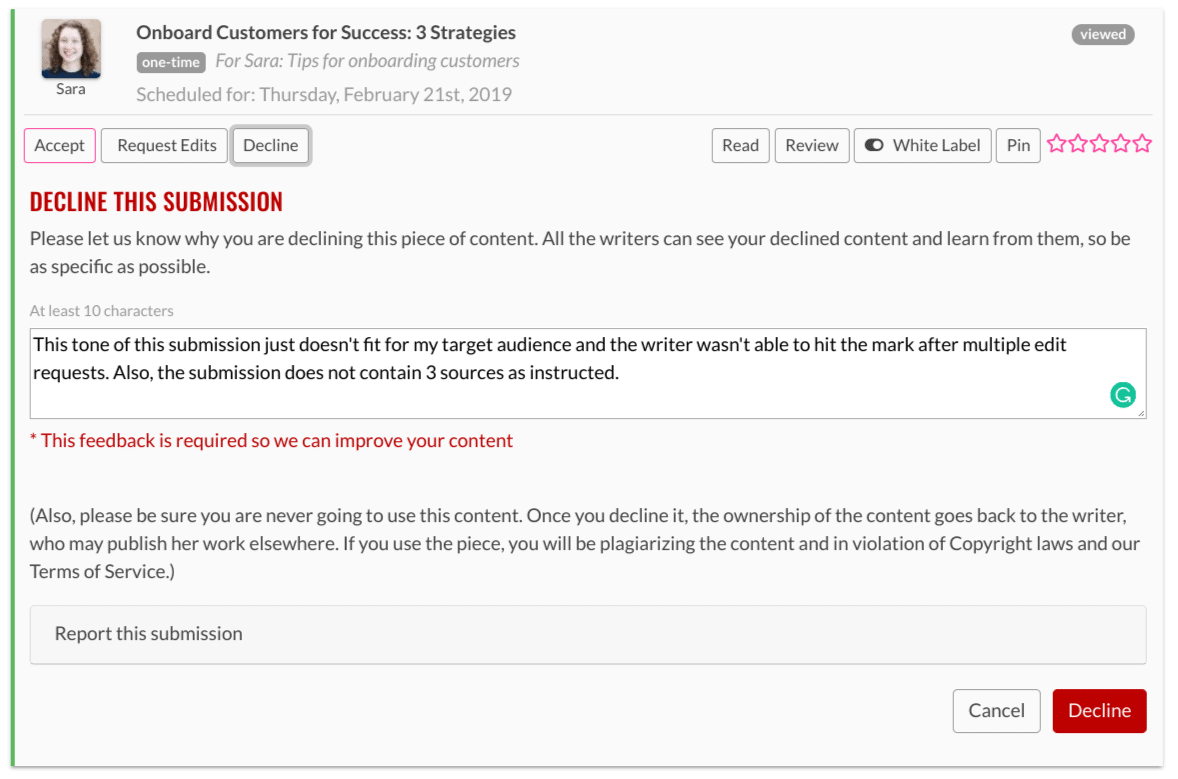
Be careful, though—generally you cannot get a post back if you’ve declined it (accidentally, or otherwise). Writers, when declined from one company, are allowed to rework and use that content elsewhere. They can change the post to remove your company information, and then use bits of the writing for another customer.
So once you click decline, please know that you will probably not be able to get that post back.
Other important considerations when considering whether to edit or decline a post:
- Although we’d like to deliver perfect posts, we want to set the expectation that you will have to do light editing of each post before it’s publish-ready.
- When in doubt, send for edits. The writer will work with you and appreciates your feedback. We don’t want you to have to request any more than three revisions, if possible.
- Decline only if the post is completely unworkable, does not pertain to your business, or you anticipate changes taking more than three rounds of revisions to fix it completely. But please note that high decline rates may discourage writers from writing for you.
What If a Post Has Something Seriously Wrong?
When declining a post you have another option: “Report this post”. Use this option if you suspect a post was plagiarized, contains inappropriate content, or just looks unusual. Knowing this will help with mastering content!
When you do that, our system will immediately notify a Verblio staffer. We’ll then check it out and take any action necessary to ensure that you always get great posts and make sure that the writer isn’t breaking any Verblio rules.
Accepting Posts
If you take your posts manually—accepting a post is easy. As long as you have post-credits available, you can accept a post whenever you’d like.
Click the “Accept” button for whichever post that you’d like to purchase. You can either purchase the post using one of your post-credits, or you can purchase the post outside of your subscription by automatically charging your credit card.

Provide Your Feedback With a Review
Don’t forget to leave feedback for each accepted post by using the “Review” feature. Your writers will appreciate your honest feedback and will use it to improve their posts the next time around. This is one of the best ways to communicate with both your writers and the Verblio network at large to help them understand your preferences.
For a complete guide to giving feedback to Verblio writers, check out this guide!
Publishing to Your Blog
When you accept a post, you have three options for delivery and subsequent publishing of the post to your blog:
- Email: We will send the accepted post to you via email. You can simply copy and paste the post into your blogging platform from this plain-text email (as well as make any edits you want).
- Post directly to your HubSpot or WordPress blog: We integrate with HubSpot and WordPress. When you accept a post, we’ll automatically send the post as a draft to your HubSpot or WordPress blog. (All free!)
- Opt for +Optimize: You give us the password to your blog, and we’ll provide awesome photos and SEO optimization of your blog posts, as well as a format within your content management system. We’ll even publish it for you! Check out all of our blogging services here.
Changing Your Delivery Options
Changing how your posts are sent is an easy part of mastering content.
Just click on the “More” option then select “Delivery Options” from the dropdown:

Then, choose your delivery method.
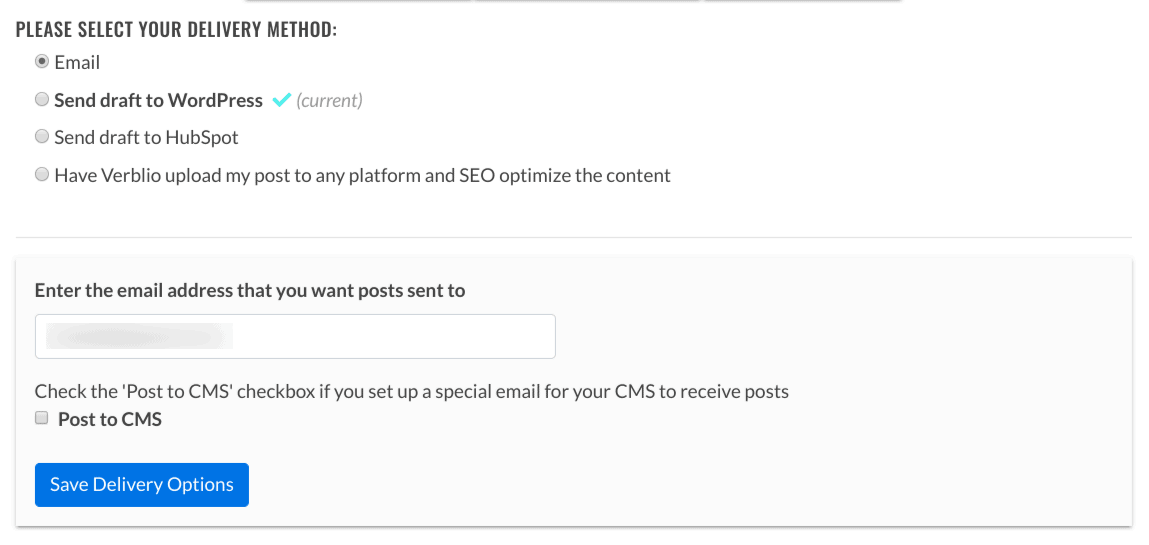
You can change your delivery settings at any time as a part of mastering your content. For HubSpot and WordPress accounts, simply choose the appropriate option and you’ll be prompted to enter your account blog’s login credentials (have your admin login URL, username, and password handy for this section).
Note: For WordPress accounts, you can choose to have the posts sent as drafts, or to have the posts published directly. For HubSpot users, our system will only save the posts as drafts and cannot publish.
Once you’ve mastered these features, you’ll be that much closer to getting content that hits the mark every time!
Ready to take your blogging to the next level? Check out these tips to get on the same page as your writer and receive posts that will blow you away!
Questions about mastering your content? Shoot our support team a note at support@verblio.com or via the contact form below.