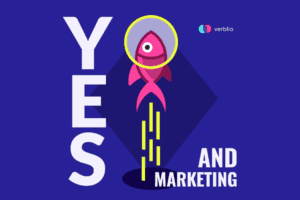User experience is super important. Don’t we know it.
And when our valuable BlogMutt customers were sweating whether their comments were going to leave feedback on a post or send to the writer for edits, we knew something was awry.
That’s why our hardworking development team has made some beautiful buttons and more intuitive functionality to help you take actions on posts without having to click around and engage in a tricky game of trial and error.
It looks the same. But, notably, the buttons are a smidge different.
Feel free to read on as we dive into exactly what each of these new buttons accomplish, or if you want to dig in and check it out for yourself, login here.
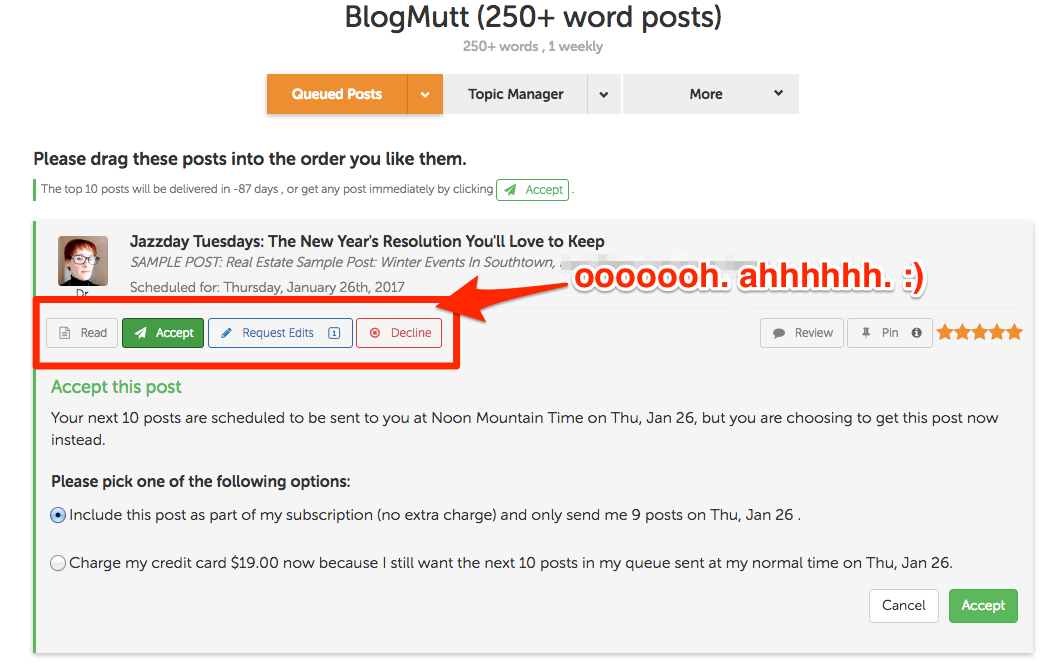
How do I read my posts?
This guy.

‘Read’ is the natural first step to receiving a brand-new post. Clicking it opens up the post to read in its entirety. Please note that, as before, you can still click on the title to open up the read pane.

Ta-dah!
How do I accept my chosen post?
This guy.

‘Accept’ replaces the ‘Send now’ button and is the step to take if you’re prepared to claim a post. Clicking this button creates this familiar dropdown of options if you’d like to claim the post on your subscription or purchase a la carte if you’ve already claimed your allotted posts for the month. Select ‘Accept’ at the bottom to move forward.
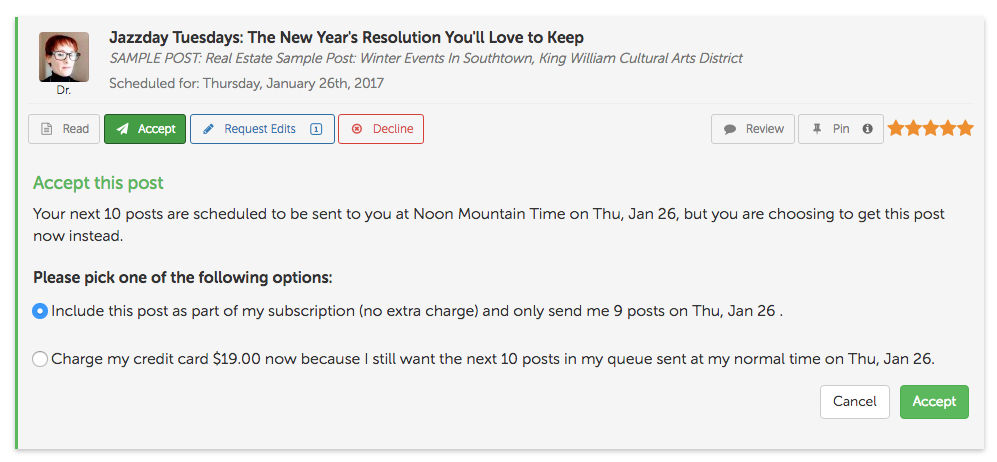
How do I request edits on a post?
This guy.

‘Request edits’ is appropriate when your post needs some updates and tweaks done by the writer before you’re comfortable claiming the post. Leave your feedback and instructions in the text box, then click ‘Submit’ to send the post back over the fence for the writer to work on again.
There’s also a nifty little number box to notate how many rounds of edits you’ve undergone with the writer (we recommend three or less).

How do I decline a post?
This guy.

Not every post is going to work for you. That’s OK. Select ‘Decline’ and explain why you’re not going to be able to use it, and be as specific as possible. Submit ‘Decline’ when you are ready to clear the post from your queue.

How do I leave feedback on or review a post?
Actions you need to take to provide feedback to the writers separate from reading, claiming, requesting edits, or declining the posts are located on the right side of the post options.
The most important of these, of course, is the ‘Review’ button.

You can provide feedback for the writer at any time, though it is most common to do this right after taking action on a post. We cannot emphasize enough how important this review step is. As amazing as our writers are, they aren’t mind-readers, and they need feedback to know how to write for you in the future.

How do I pin a post?

Why is pinning a post important? You might not know this already.
It lets the writer know that you intend to purchase that post, but aren’t prepared to claim it in that moment. Maybe the post happens later chronologically, or the post shows up later in your editorial calendar. That’s totally fine.
Get to know and use this feature. Writers really are happy campers to know their posts have been pinned so they don’t give up on you and try to sell a version of that post to another customer.
So, what’s the same?
All the functionality! We just spiffied up the look of the buttons and made all the action happen in dropdowns in the same place. (Plus, the star reviews look/function exactly the same as before.
We’d sure love to hear what you think! Feel free to write in below, or shoot us a note on any of our social media spots with questions, comments, irate rants… we welcome them all. 🙂